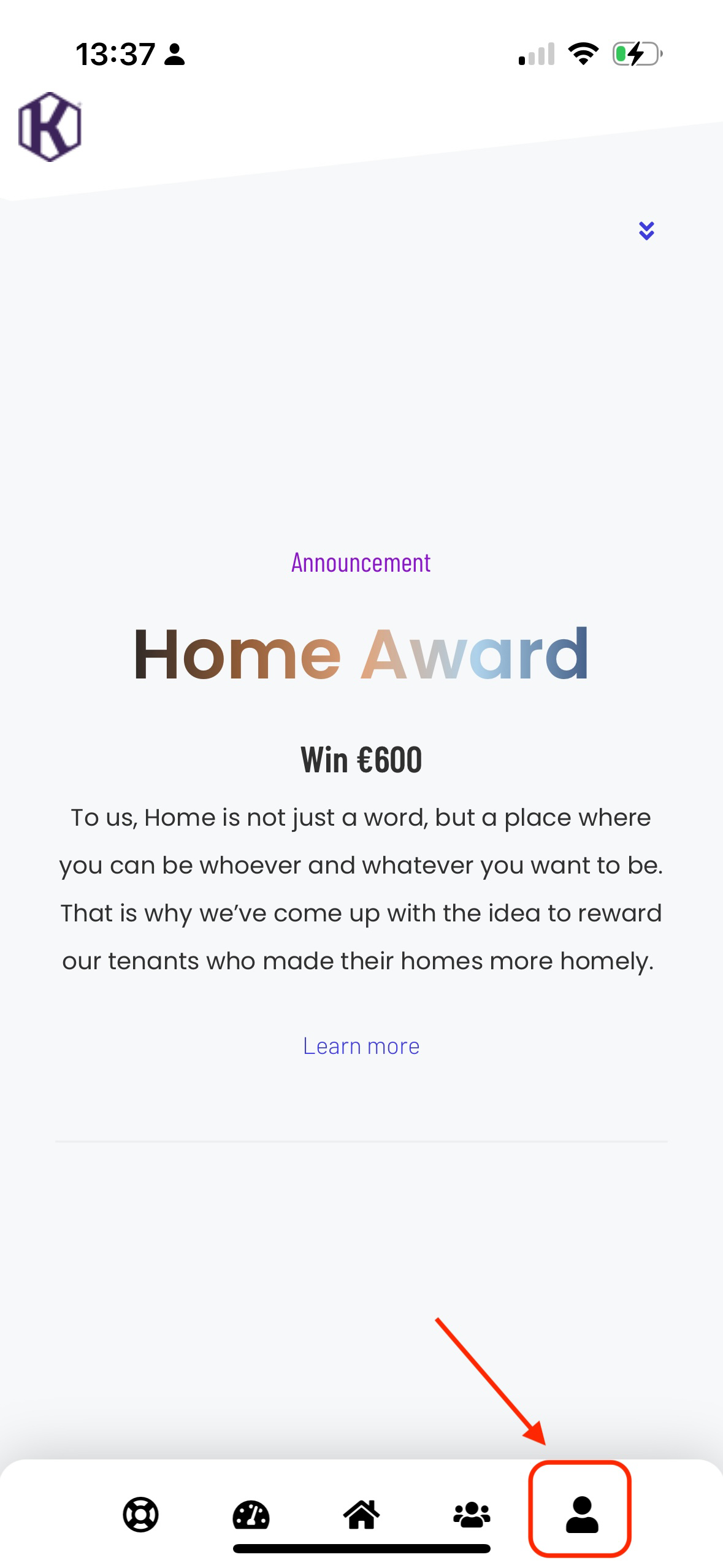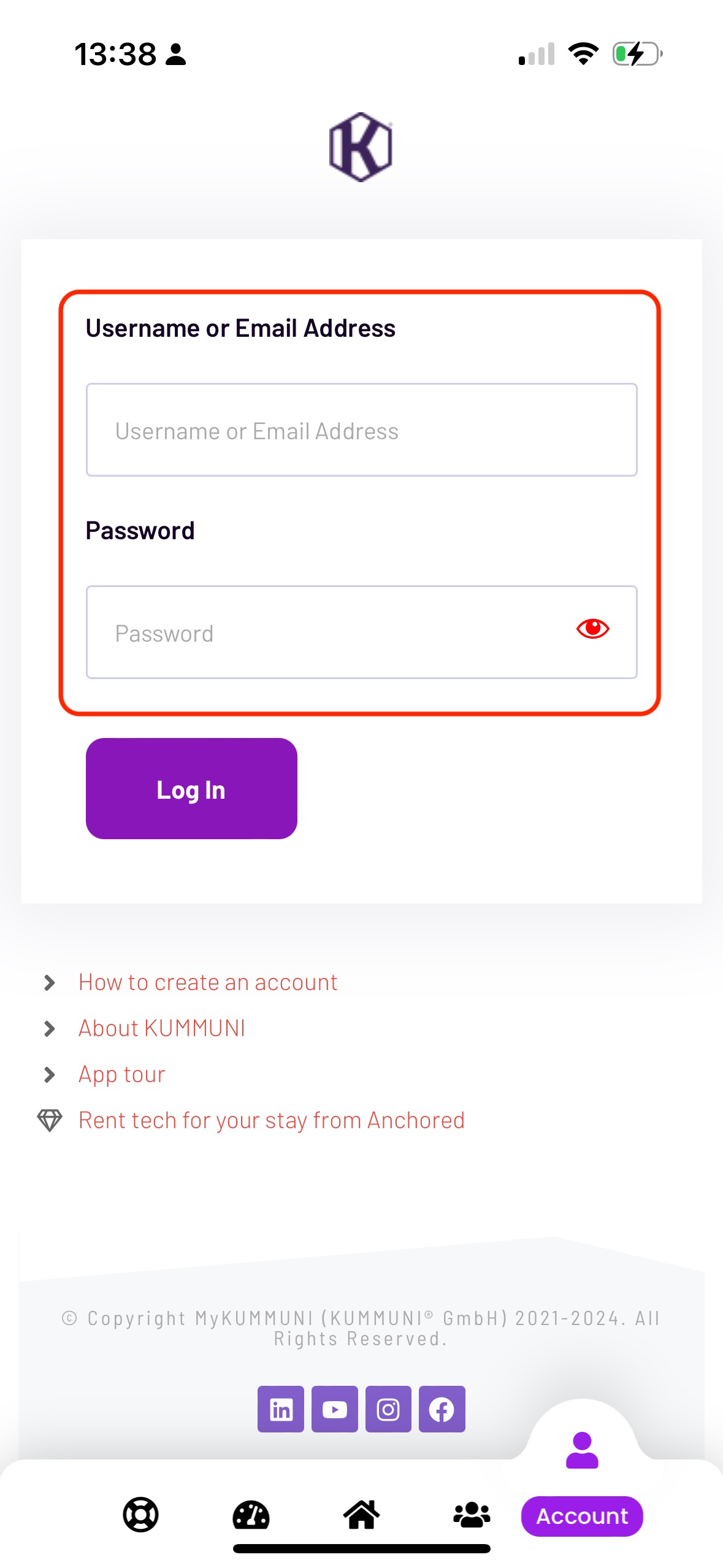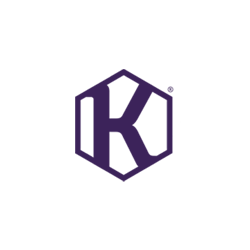
Logging in to the myKUMMUNI app is a simple process that ensures you can manage your lease, access your account information, and stay connected with KUMMUNI services. Follow these steps to log in:
Steps to Log In on the myKUMMUNI App #
- Open the App:
Start by opening the myKUMMUNI app on your mobile device. - Navigate to the Account Page:
Once the app is open, navigate to the account page by selecting the icon at the bottom far right of the main menu. - Enter Your Credentials:
In the login screen, enter either your username or email address, followed by your password. - Log In:
After entering your credentials, click the login button to access your account.
Why There Is No “Remember Me” Option #
For security reasons, the myKUMMUNI app does not offer a “Remember Me” option. As the app is installed on a mobile device, the lack of this feature helps protect your sensitive account information. Anyone with access to your unlocked device could potentially manage your lease, including making changes such as termination, extension, or updating your personal data. Therefore, you are required to manually enter your password each time you log in to ensure your account remains secure.
Additional Tips for iPhone Users #
- Saving Passwords in iCloud: iPhone users have the option to save their myKUMMUNI app password in iCloud Keychain. This allows you to use Face ID or Touch ID for quick and secure login, without the need to manually enter your password each time.