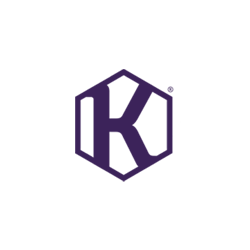
Updating Your Utility Consumption #
Keeping your utility consumption data up to date is essential and required by law. KUMMUNI makes it easy for you to update your meter readings directly through the myKUMMUNI app, available on both the App Store and Google Play.
Steps to Update Your Meter Readings #
To update your actual utility usage, follow these simple steps through the myKUMMUNI app:
- Open the myKUMMUNI App and Log In:
Start by opening the app and logging in with your credentials. - Select Meter Readings:
From the homepage or the main menu, choose the “Meter Readings” option. - Provide Your Apartment Code and Address:
- Why This Is Necessary:
Entering your apartment code and address is necessary for privacy and accuracy. Our facility team, which handles meter readings, does not have access to your personal data stored in our CRM system. By providing this information, you ensure that your readings are accurately linked to your specific apartment without compromising your privacy. - Data Privacy:
The only information shared with our facility team is your apartment number and address. Your personal data, which is typically accessible through our support team, will not be shared with them. This keeps your sensitive information secure while allowing us to manage your utility data efficiently. - If you’ve granted the app access to your location, it will automatically detect your address via GPS. Otherwise, you may need to enter the address manually.
- Why This Is Necessary:
- Choose the Meter Readings:
Select the type of meter reading you want to update—water, gas, or electricity. - Select the Month:
Choose the month for which you are providing the meter reading. - Take and Upload a Photo of the Meter:
Use the app to take a photo of the meter directly. This image will be uploaded as part of your meter reading submission. - Submit the Reading:
If everything is correct, submit the reading.
Facing Issues? #
If you encounter any problems, such as being unable to find the meter or not having access to it, you can select the appropriate reason within the app and submit your issue for further assistance.

